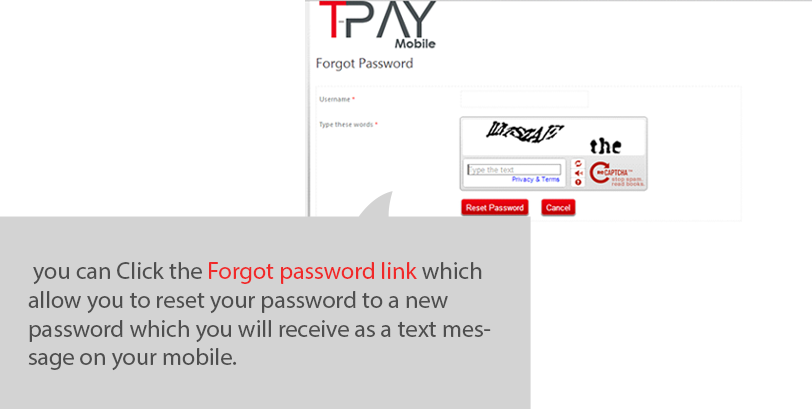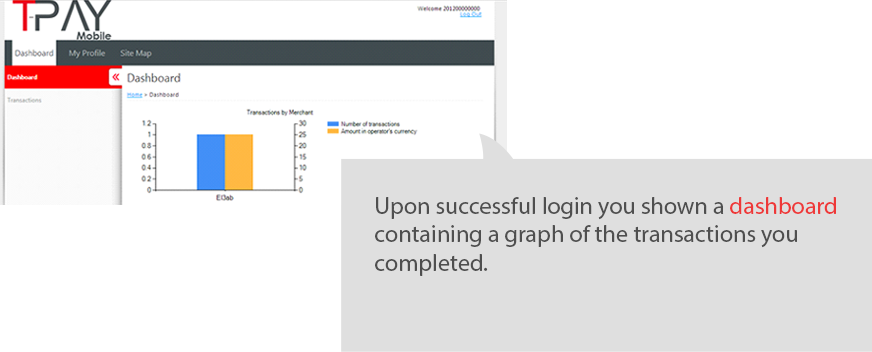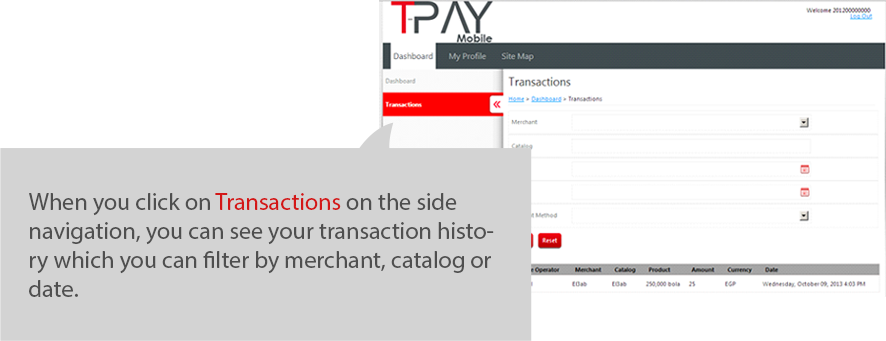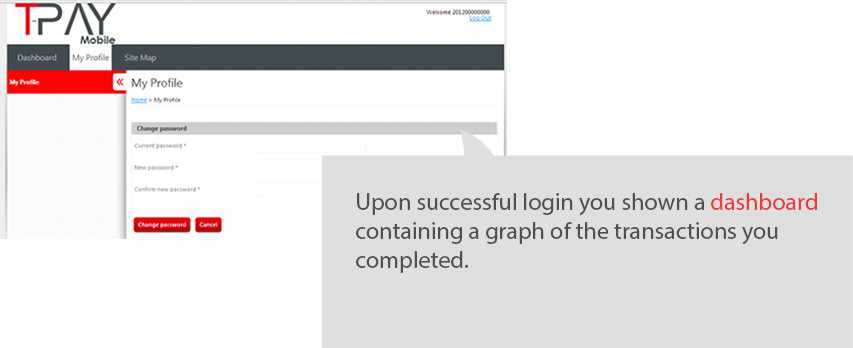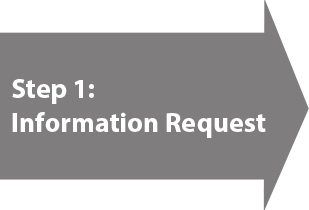

Using T-Pay consists of 3 easy steps
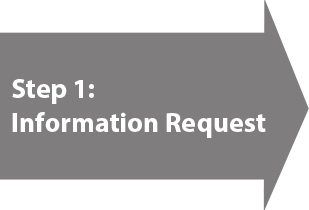

The information request screen is shown in the above screen where we collect information required to complete our transaction.

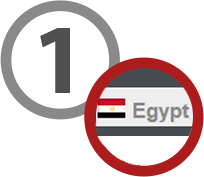
Select your mobile operator's country (if it's not selected by default).
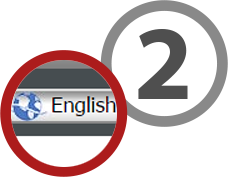
Select your preferred language
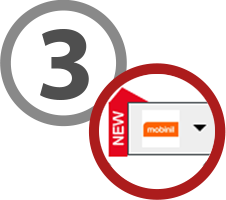
Select your mobile operator. The mobile operators drop down is populated based on the country you selected, so please make sure you choose your country first. If you don't see your mobile operator, it means your mobile operator is not currently supported by T-Pay.
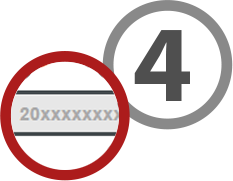
Enter your mobile number including your mobile number's area code. Including the country code is not necessary.
Example: 012 xxxxxxxx
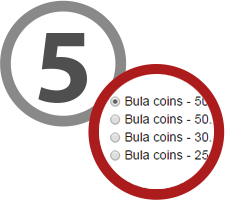
Choose the product you want to purchase.
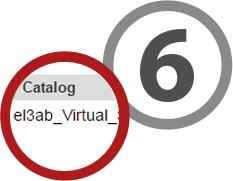
This label shows you the product catalog to which the product belongs.
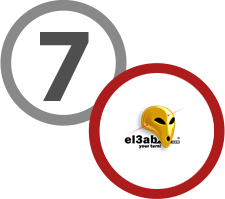
The logo of the merchant selling the product is displayed here.

The price of the product you selected is shown here. Note that the product price may be different depending on your country or operator. The price will be listed using the currency of your mobile operator's country.
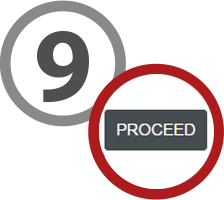
When you are done entering all the required information, press the "PROCEED" button to continue
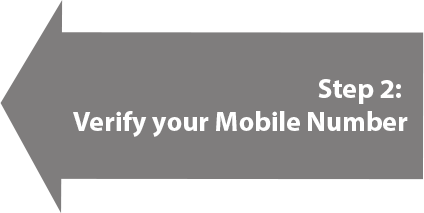
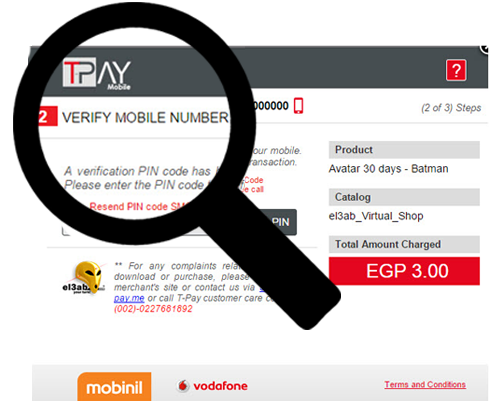
The information request screen is shown in the above screen where we collect information required to complete our transaction.
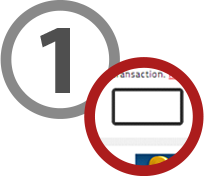
After you complete the first step, you should receive a short text message on the mobile number you entered in step 1. This message will include a PIN code that you are required to enter in order to complete your transaction.
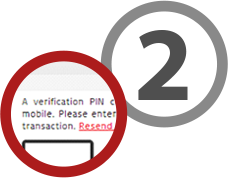
The message should be received in few seconds. However, in the unlikely event that you didn't receive the message, you can click the resend PIN code button to send the message again. If you still didn't receive the message, make sure that you entered your mobile number correctly in step 1 and make sure that your mobile phone is turned on and check your mobile carrier's signal.
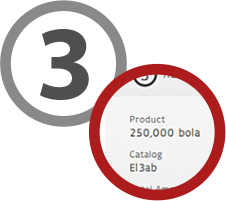
The product you are purchasing is displayed here.
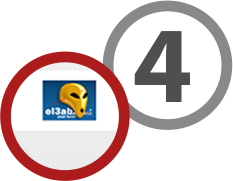
The logo of the merchant that is selling the product is displayed here.
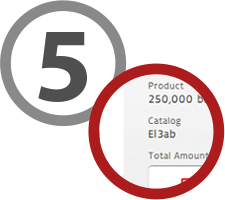
The catalog name to which the product you are purchasing belongs is displayed here.

The product's price is displayed here.
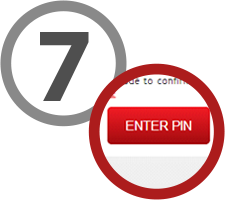
After you enter your PIN code, click the "Enter PIN" button to proceed to the final step.
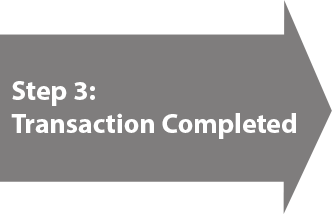

Upon entering your PIN code, your will receive a confirmation message, and your will be redirected to the merchant's website after few seconds. You can click done to be redirected to the merchant's website immediately. The product's price will be deducted from your mobile line credit in case of prepaid account, or it will be added to your next invoice in case of a postpaid account. If this is your first time using T-Pay, you will also receive a welcome message containing your password so that you can manage your account on https://self-manage.tpay.me
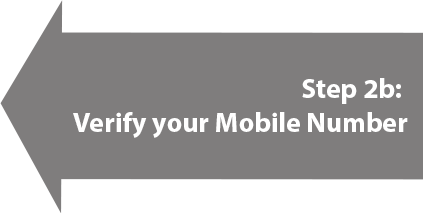
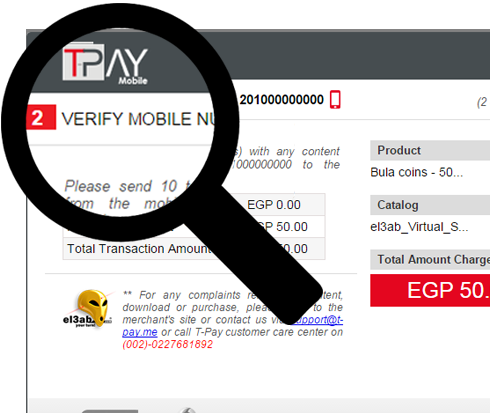
The number of messages you are required to send as well as the short code to send the message to will be indicated in the T-Pay widget as shown above. As you send messages, the widget will automatically update the status until the number of required messages is sent.
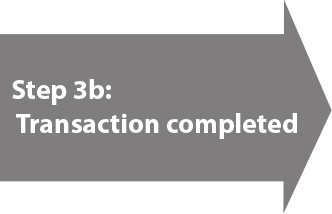
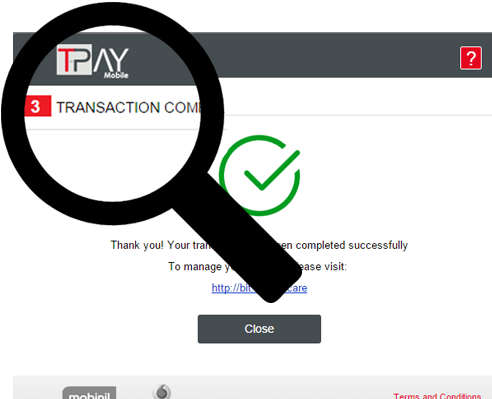
Upon sending the required SMS messages, your will receive a confirmation message, and your will be redirected to the merchant's website after few seconds. You can click done to be redirected to the merchant's website immediately. The cost of the messages you sent will be deducted from your mobile line credit in case of prepaid account, or it will be added to your next invoice in case of a postpaid account. If this is your first time using T-Pay, you will also receive a welcome message containing your password so that you can manage your account on https://self-manage.tpay.me
How can you access your transaction history
To access your transaction history login to https://self-manage.tpay.me using the username and password provided to you in the welcome SMS you received after your first purchase.
When entering your mobile number, please note that it should be prefixed with your country code. For example for a Mobinil number 012 xxxxxxxx, the login should be 2012xxxxxxxx (without any spaces or leading zeros).
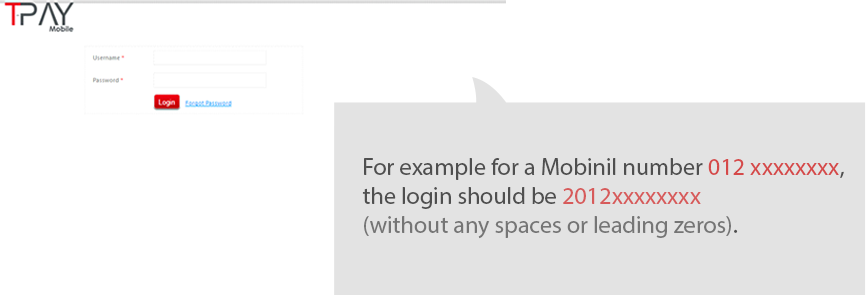
In case you forgot your password, or deleted the message containing your password......